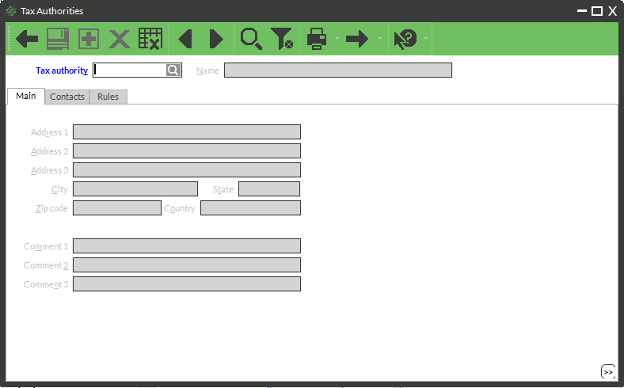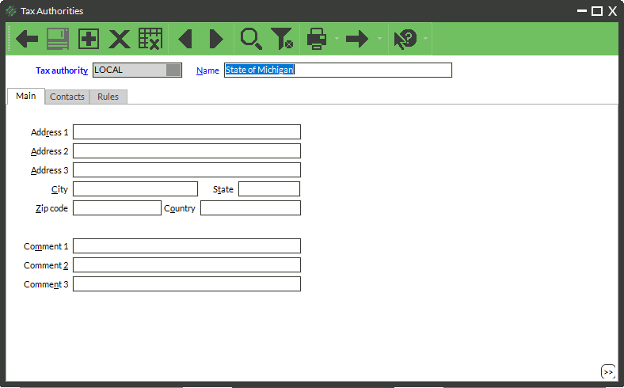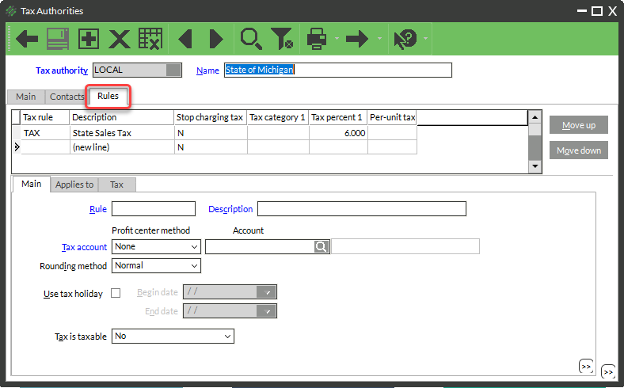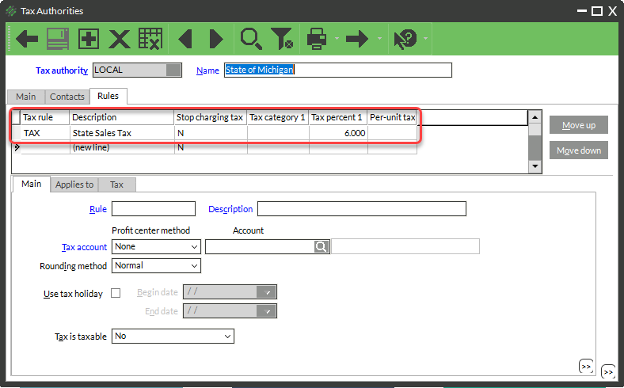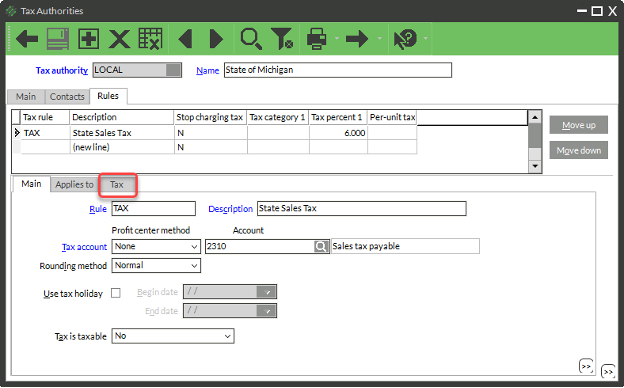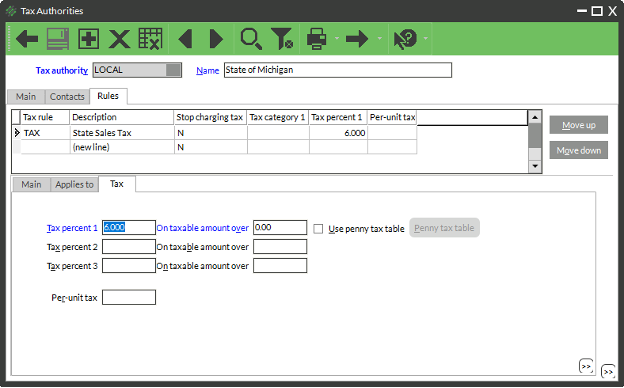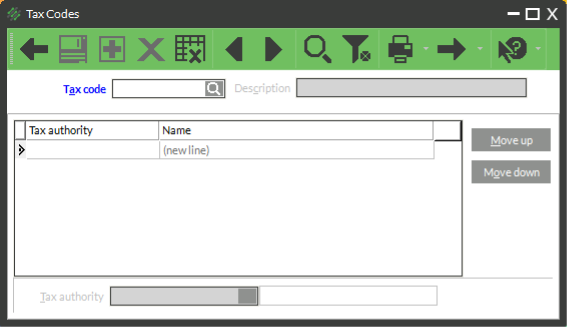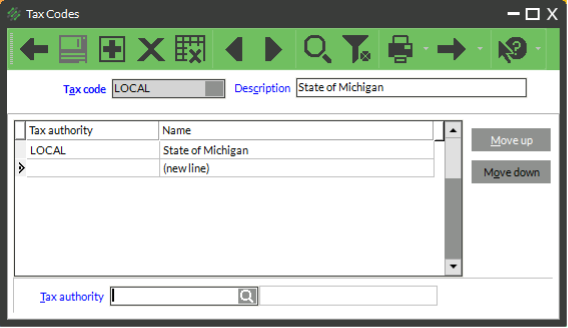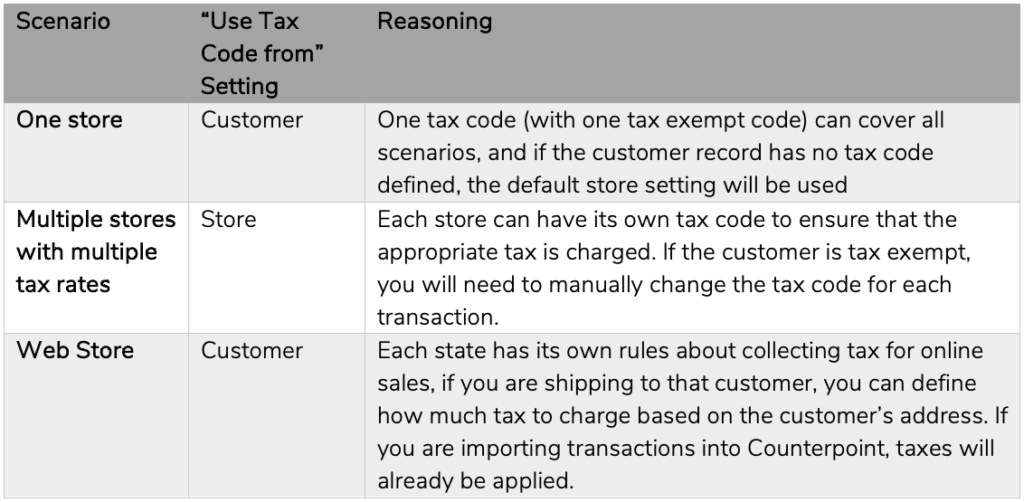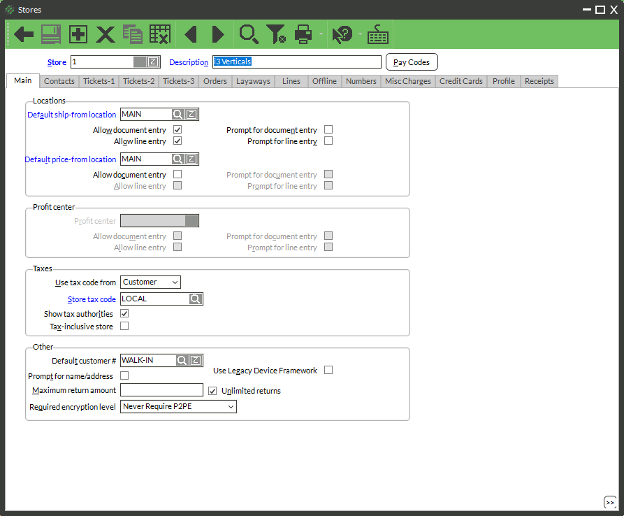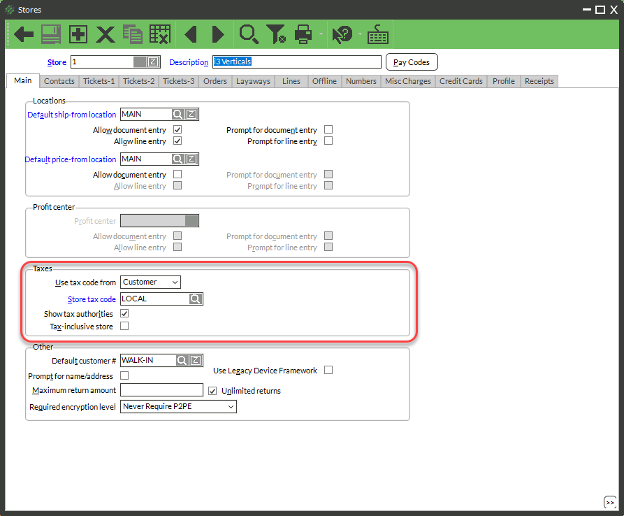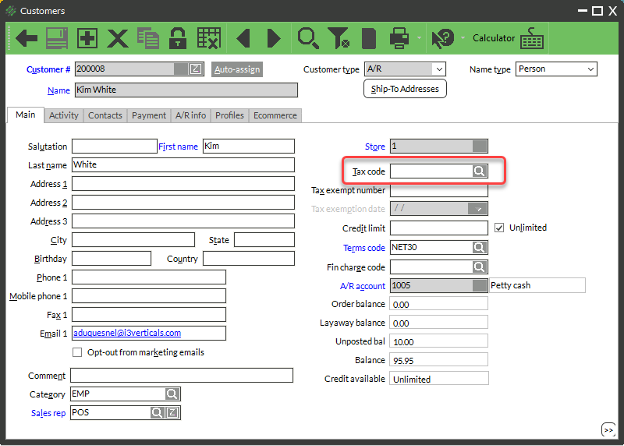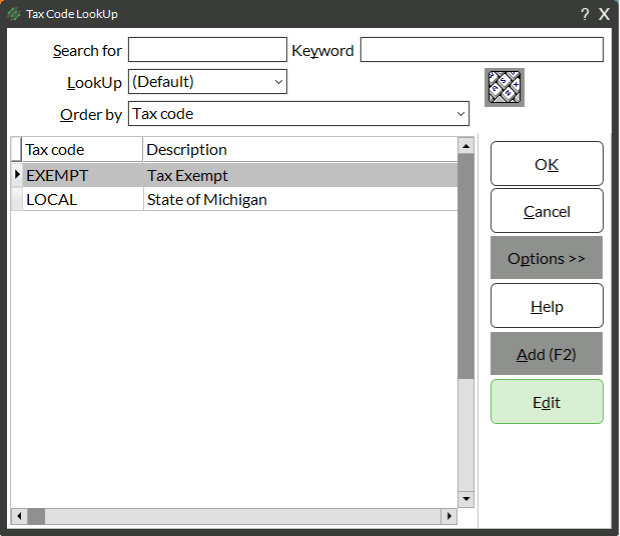From time to time, municipalities update their tax rates. It’s a good idea to review your tax settings in Counterpoint every year or so to make sure that you are collecting the right taxes.
Updating a Tax Authority
Tax authorities are entities to whom you remit sales tax. Examples of tax entities are the State, City, or County in which you do business.
- Select Setup → System → Tax Authorities
- Look up the Tax authority Note: There may be multiple if your State, City, County, or other municipality each charge tax, or if you are required to collect tax from your online sales.
- Click the Rules tab
- Select a Rule line from the table
- Click the Tax tab
- Enter or update the tax rate in Tax percent 1 field and enter the amount in On taxable amount over field
- Repeat for all lines that need to be updated for this municipality
- Click Save
- Repeat for all entities you need that need to be edited
Other Tax Information
Reviewing a Tax Code
Tax Codes are used to define which tax authorities are included in the tax charged to a certain customer or in a certain store. For example, you might need to charge sales tax and pay it to your state, city, and county, or some other combination.
- Go to Setup → System → Tax Codes
- Enter or look up a Tax code
- Review the Tax authority or Tax authorities to be included in this tax code
Other Considerations
Choosing Where to Define the Tax Code
Counterpoint allows you to define where a transactions tax code is pulled from, either the customer record or the store record. Here are a couple examples of which setting to choose in different scenarios and a reasoning for each choice.
Setting the “Use Tax Code From” Setting
Each store can have its own setting, to change the setting:
- Select Setup → Point of Sale → Stores
- Look up your store
- Change the Use tax code from field to match your needs
- If you selected Store, look up Store tax code that you want to use
- Click Save
If you have any concerns about which setting would work best for your business, please contact Counterpoint support by emailing [email protected] or calling (877)-809-9980.
Defining the Tax Code on the Customer Record
If you selected to use the Tax code from the follow these steps to define the tax code on the customer record. If you do not define the tax code on the customer, Counterpoint will default to the Store Tax Code.
- Select Customers → Customers
- Enter or look up the Customer #
- Look up the Tax code
- Select the appropriate Tax Code and click OK
- Click Save