CounterPoint SQL allows authorized users to enter Point of Sale document and line-item discounts in Point of Sale. User-entered document and line-item discounts are indicated on receipts, included on all relevant reports, and reflected in the corresponding accounting distributions for discounted tickets and items.
Defining Discount Codes
Select SETUP>POINT OF SALE>DISCOUNT CODES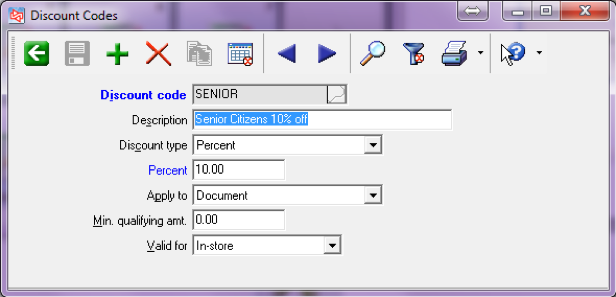
Items that are ineligible for discounts do not contribute to the Min. qualifying amt. for a document discount and you cannot apply line-item discounts to non-discountable items.
You cannot apply more than one line discount to an individual line or more than one document discount to an entire ticket. However, an item can receive an item discount and ticket discount.
Line-item discounts are always applied first, followed by document discounts.
When you print a receipt for a ticket that includes discounts, each line-item discount appears directly below the corresponding line and the applicable ticket discount appears after all lines, above the Subtotal amount. In addition, a discount summary appears at the bottom of the receipt to indicate the total amount of all discounts on the ticket (i.e., “You saved $14.50”)
Making items ineligible for discounts
1. Select INVENTORY>ITEMS
2. On the main tab, uncheck the Discountable box on any item to make it non-discountable
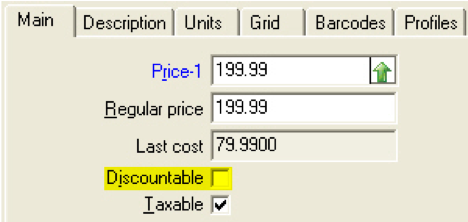
Create Touch code buttons for discounts
1. Select SETUP>POINT OF SALE>TOUCH CODES
2. Enter or Lookup TOUCHSCREEN CODE
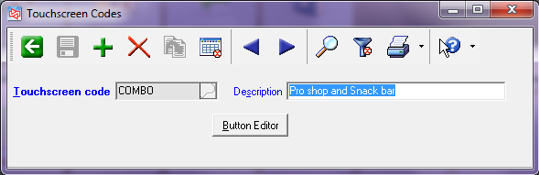
3. Select the BUTTON EDITOR
4. Select where you want the button to appear
5. ACTION: Choose Enter Line discount or Enter Document discount
6. IMAGE: Select a picture (optional)
7. CAPTION: Type the text you want to appear on the button
8. COLOR: Select the Color for the button
9. FONT: Change the color or size of the font
10. Create buttons for specific or selectable line and document discounts
11. It is advised to also create a Clear Discounts button






