Counterpoint has a hugely powerful purchasing process and with a little data entry, you can save yourself tons of time (and math)!
Each item can have one or more vendor item records, with one vendor item record for every vendor that you purchase that item from. So, if you get an item from Vendor A for in a box of 6 for $12.00, you can create a vendor item record that will put that information in by default. But if you sometimes order that same item from Vendor B and they sell you a box of 8 for $15.75, you can set up a vendor item record so that when you order from Vendor B, it will default that unit/cost combination.

Defining a Vendor Item
- From the Counterpoint Main Menu, select Inventory → Items
- Enter, scan, or look up the Item number
- Click the Vendor Items button in the bottom left corner
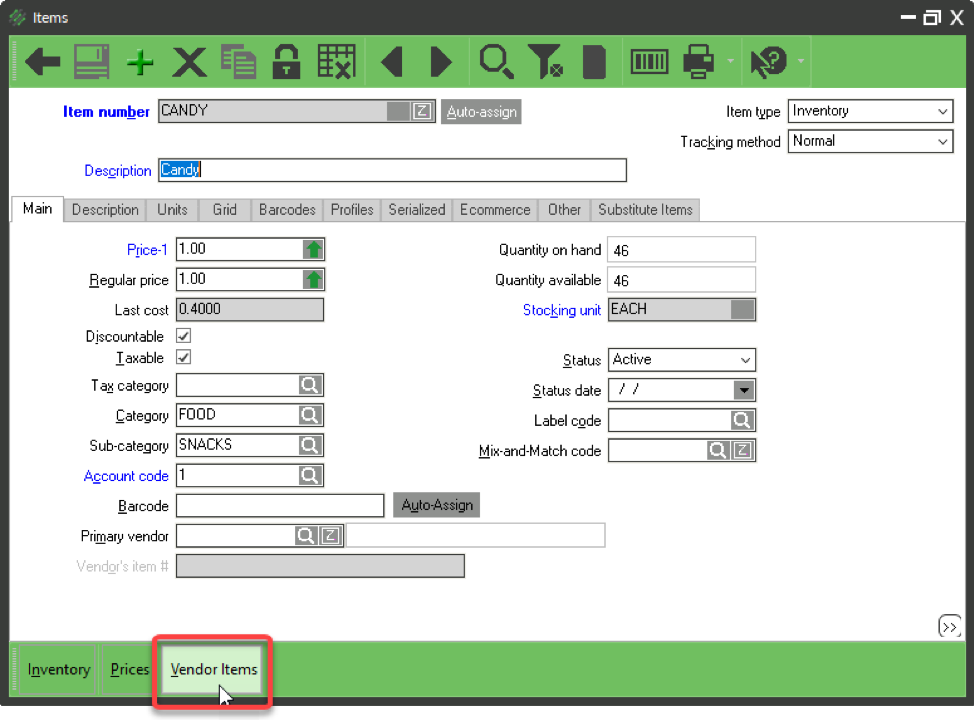
4. Enter or look up the Vendor
5. Click the Purchasing tab
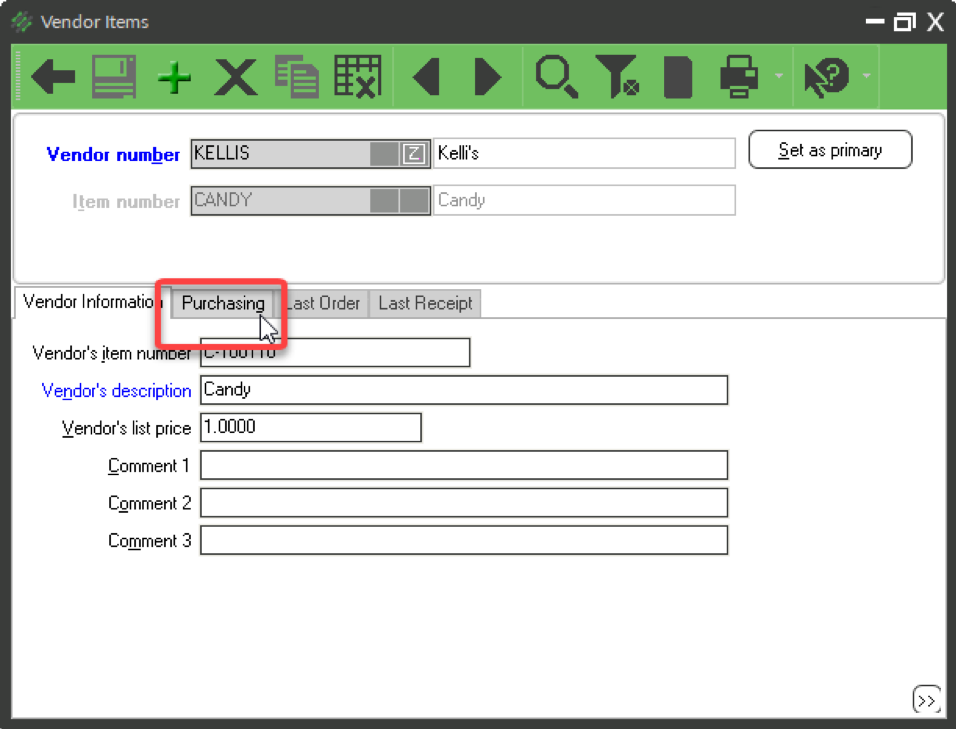
6. Define the vendor specific information
- Purchasing unit – the unit that you purchase your item in
- Min order qty – the minimum you must order from the vendor
- Unit cost – how much the item costs when you purchase that unit
- Order multiple – how many you have to order together, for example you might need to order in groups of 3
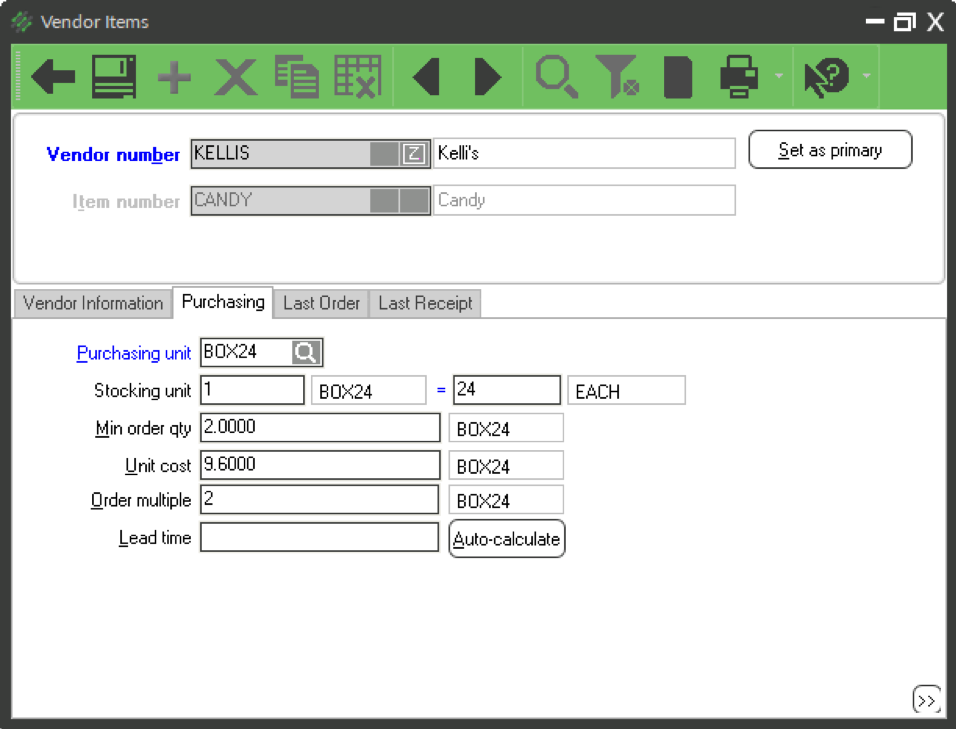
7. Click SAVE
Once you have saved a vendor item, the next time you add it to a purchase request or receiver, it will default to that unit and cost!






