Counterpoint can create prices rules for different scenarios, like contract pricing and promotional pricing. Counterpoint also searches for a price rule that matches a line and stops searching once it has found a match. So how does Counterpoint select a price rule to apply?
Hierarchy of Price Rules
Counterpoint searches for a price rule using a hierarchy. Once Counterpoint has found a price rule that matches the line item or items, it stops searching. If you have two rules that might affect the same item, the first rule that matches the sale scenario in the hierarchy will be applied, regardless of whether the second price rule is a better deal for the customer.Counterpoint checks for price rules in the following order:
- Contract Prices
- Promotional Prices (including Planned Promotions if converted to a Promotion)
- Special Prices
Here is a visual representation of the order Counterpoint would check for a price rule.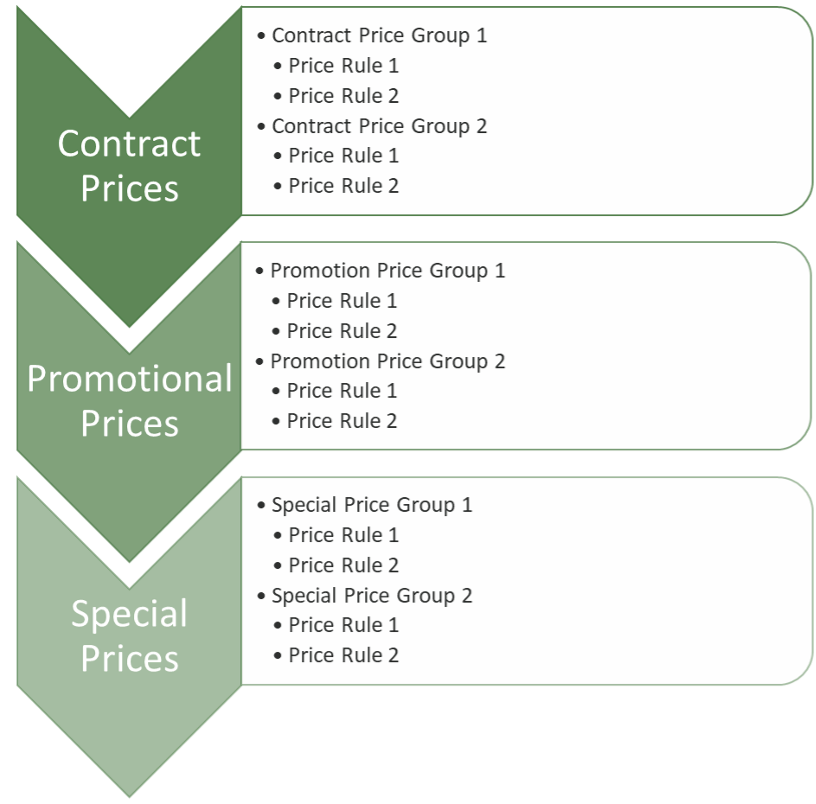
Setting Rule Order in a Price Rule Group
The order of the rules in the table of a price group determines the order that they are checked. The first rule in the table is the first rule checked, the second rule is the second one that is checked on so on. If you define rules that need to be in a different order, follow these steps:
- Select the rule in the rules table you want to move
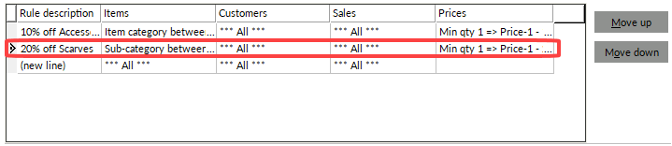
- Click the Move up or Move down button
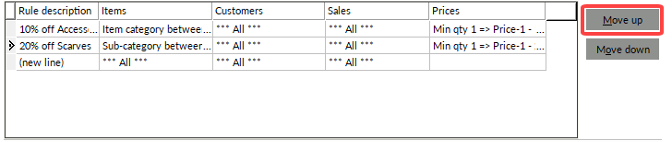
- Repeat for all rules you need moved
- Save your changes
Setting Rule Order in of all Price Groups in a Price Type
To change the order of groups of prices, open the price group window (Contract Pricing, Promotional Prices, or Special Prices) and:
- Click Set Group Order
- Click the line you want to move
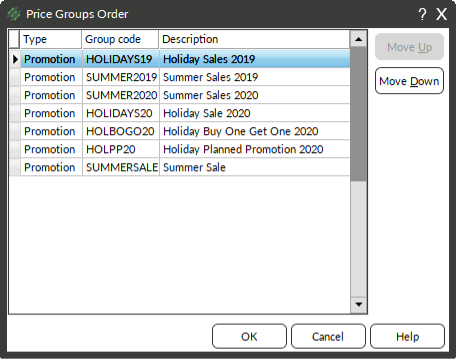
- Click Move Up or Move Down
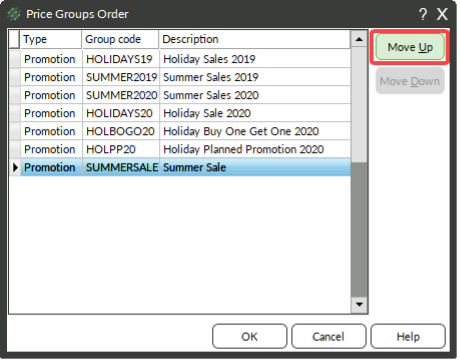
- Click OK






