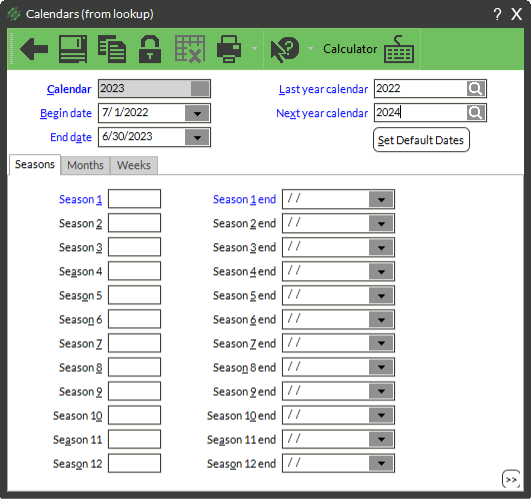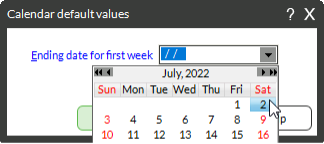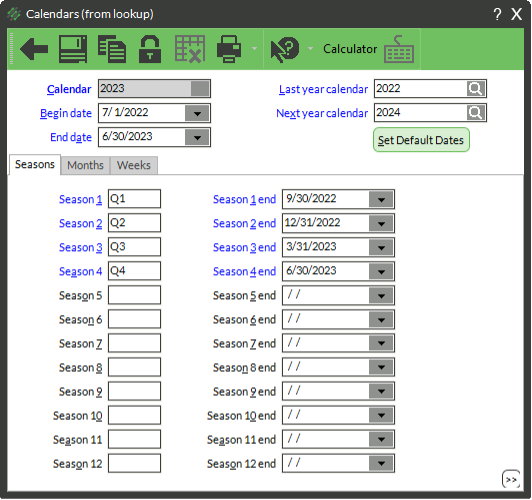There are specific tasks that need to be completed at the end of the fiscal year. Your fiscal year may or may not match your calendar year. Only complete these tasks at the end of your fiscal year.
Step 1: Post Everything
All tickets, receivers, inventory adjustments, cash receipts, customer adjustments, and transfers must be posted. Run an edit list in each of areas, make sure they are empty. If they are not empty, then you will need to post those sections.
- POINT OF SALE → TICKETS → EDIT LIST
- INVENTORY → ADJUSTMENTS → EDIT LIST
- PURCHASING → RECEIVING → EDIT LIST
- PURCHASING → REQUESTS → EDIT LIST
- PURCHASING → ADJUSTMENTS → EDIT LIST
- PURCHASING → QUICK RCVGS → EDIT LIST
- PURCHASING → RTVS → EDIT LIST
- PURCHASING → RECEIVING → EDIT LIST
- INVENTORY → QUICK TRANS → EDIT LIST
- INVENTORY → TRANSFERS → TRANSFER IN → EDIT LIST
- INVENTORY → TRANSFERS → TRANSFER OUT → EDIT LIST
- CUSTOMER → CASH RCPTS → EDIT LIST
- CUSTOMER → ADJUSTMENTS → EDIT LIST
Step 2: Print Essential Reports
Print the last page of the Inventory Valuation Report
We also recommend running a valuation report to get the value of your inventory after completing your year-end process… Your accountant will thank you! IMPORTANT! The Valuation Report lets you see either a detailed or summarized report of the average cost, last cost, and retail value of current on hand inventory. Use this report when you need to declare the value of inventory for tax purposes. Once you have started the New Year, you cannot go back and run this report. It must be run after all posting and before any new posting.
- Select INVENTORY → REPORTS → VALUATION
- From the Report drop-down menu choose
Detail Shows location specific totals
Summary Shows Totals only
On the Inventory Price tab Make sure that the values here are “Qty on hand not equal to 0”. This filter will display all your positive and negative quantity items and ignore all items that have a quantity value of “0”.
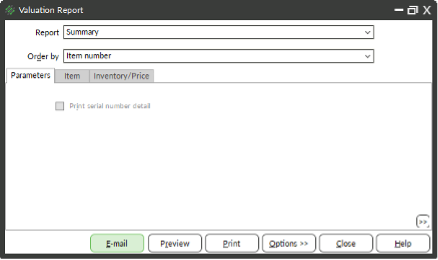
Click Preview, navigate to the last page, and print only the last page
Print the Customer Aging Report
If you have the Receivables option that you use for your A/R Customers, then you will also need to print the Customer Aging. The Aging report tells you which customers have a balance. We recommend you run this initially at the beginning of the last fiscal month, so you can determine if any of the balances need to be written off. The Aging Report is part of the Receivable Option and lets you see either a detailed or summarized report of A/R customer balance information for each A/R customer. This report ages your customer account balances based on the document date or due date, and displays if they have any balances are 30, 60, 90 days overdue.
- Select CUSTOMER → REPORTS → AGING REPORT
- You can choose which type of Aging report by clicking on the Report dropdown

On the Parameters tab
Age as of Date: Select the appropriate dates to view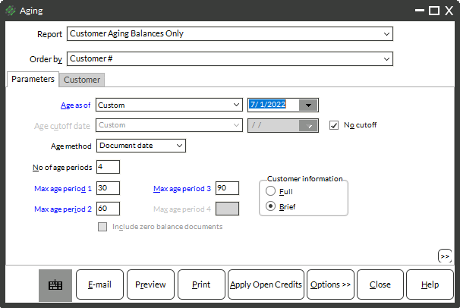
Step 3: Change the Calendars
The first day of business at your new fiscal year, Counterpoint must be updated to the current calendar.The following steps should be performed AFTER posting the last day of the previous year and BEFORE posting on the first day of the fiscal new year.
- Be sure all transaction posting (see list in Step 1) is complete for the year that is ending
- To change to the next year, select SETUP → SYSTEM → COMPANY
- Select the new year by using the lookup in the Current calendar field

- If the new year is not created, select Add (F2)
- Type the new year (i.g. 2023) press tab
- Type the Begin date of the new year (i.g. 07/01/2022) press TAB
- Type the End date of the new year (i.g. 06/30/2023) press TAB
- Type the year of the Last year calendar, press TAB
- Type the year of the Next year calendar, press TAB
- Click the button for Set Default Dates
- Enter the date of the first Saturday of the new calendar year, this will populate the Seasons, Months and Weeks
- Click Save