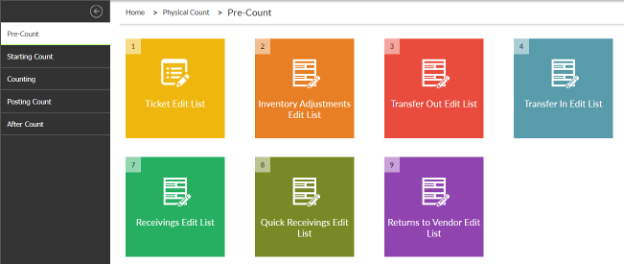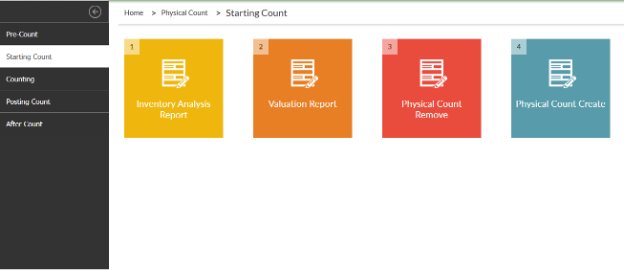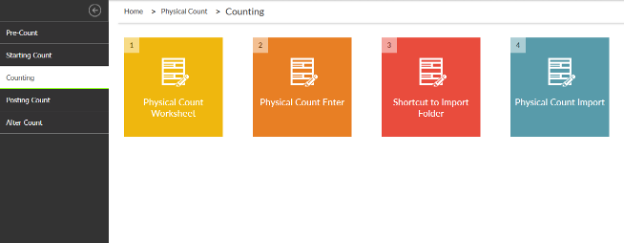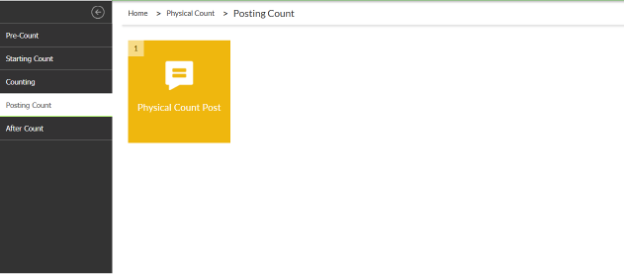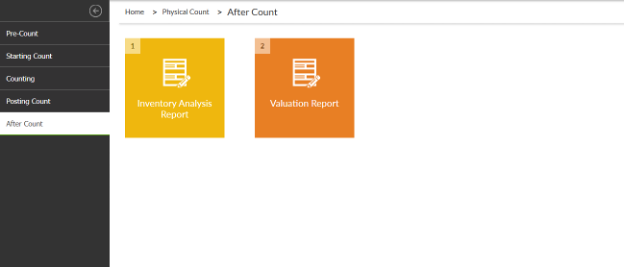Every January, i3 POS gets calls for help and refreshers about the Physical Count process, as most businesses only do Physical Count once or twice a year and it tends to be a slower business month.
So how can we make things easier?
The i3 POS Training and Support Teams have come together to find a way to simplify the process, by organizing the menus of Counterpoint to work better for you. Our suggestion is to create a new Physical Count folder for your menu to:
- Organize all the steps of Physical Count into phases
- Include all Physical Count edit lists and reports in the Physical Count menu
- Add links to the i3 POS Blog for more information about the process, such as:
- Instructions on Physical Count
- More information on what Import errors mean
- FAQs for Physical Count
- Add a link in Counterpoint to the import folder
What will the phases look like?
Each of the phases contain different parts of the Physical Count process.
Pre-Count Steps:
Starting Count Steps:
Counting Steps:
Posting Count Steps:
After Count Steps:
What will this do for you?
By creating one location for Physical Count, you will
- Not have to navigate through multiple Counterpoint menus to run the pre-count edit lists and reports
- Have extra resources built into Counterpoint
How do you get the updated Physical Count folder?
To request the new Physical Count folder, please email [email protected] and include the following information:
- Your Name
- Your Business Name
- Which Menu Codes need to be adjusted (or which System Security Codes need this menu)