Many Counterpoint users also utilize Point of Sale Workstations sold by NCR. These POS Workstations have a touchscreen monitor that reacts to a user’s touch to replace a mouse click. This touch functionality might become less accurate or reactive as you continue to use the system. To restore touch accuracy and reactivity, you can calibrate the touchscreen. Follow these steps to calibrate your touchscreen:
- Close all applications
- Click/Touch the Start button
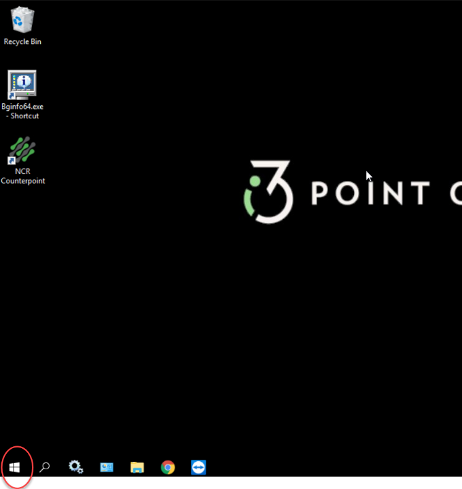
- Type Control Panel
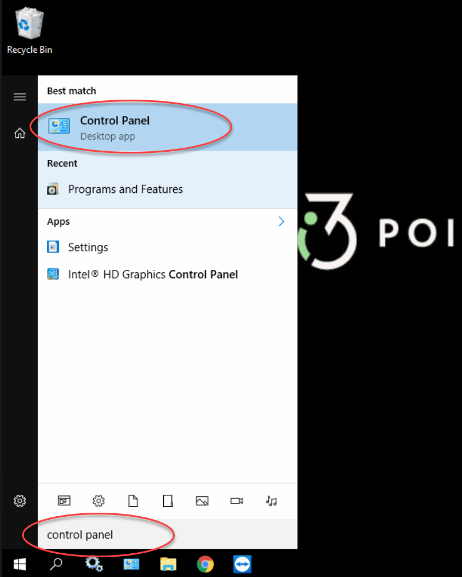
- Click/Touch Control Panel from the list of options
- Select Tablet/PC Settings
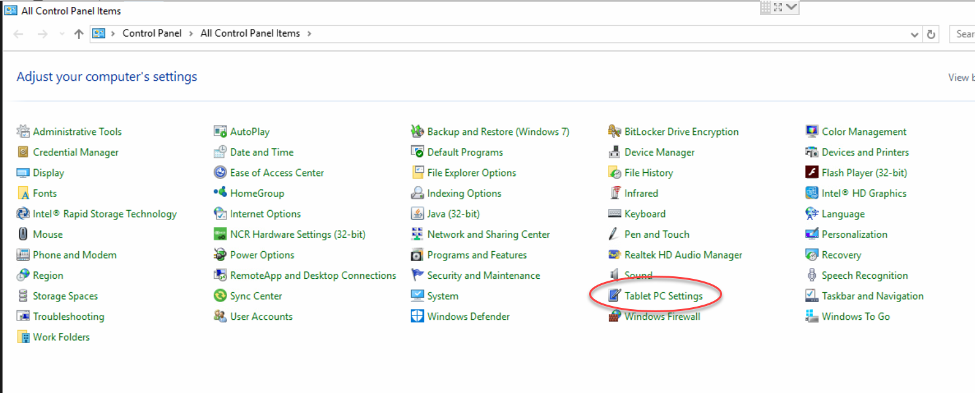
- The Tablet PC Settings window opens, click Calibrate
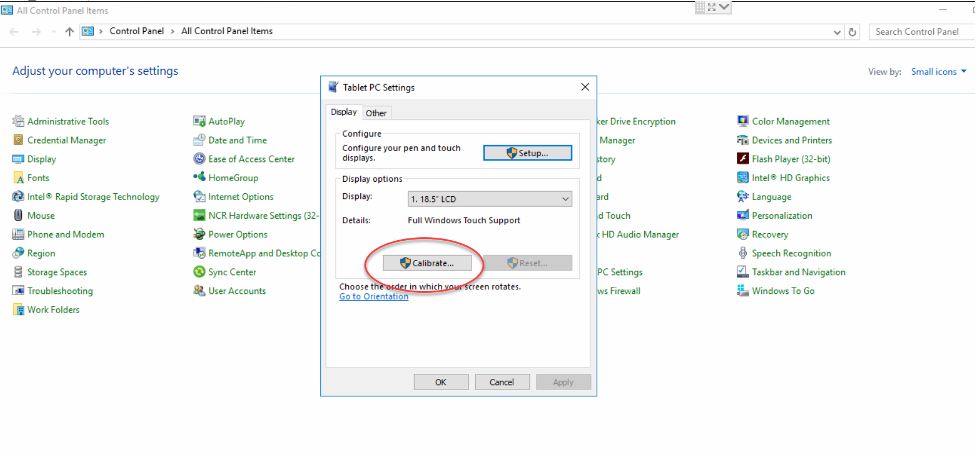
- Instructions appear on the screen, instructing you to touch the bold crosshair that appear in one corner of the touchscreen. Firmly but briefly touch the middle of the crosshair once.
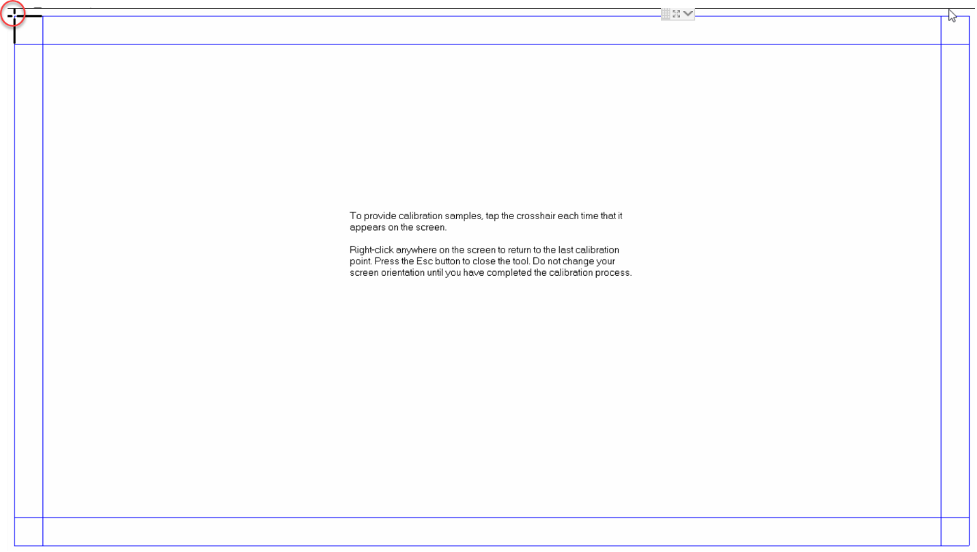
- The crosshair moves to another area of the screen, firmly but briefly touch the middle of the crosshair once. Repeat for all crosshair locations
- Once you have touched all crosshair locations, you will be prompted to save the Calibration data. Click Yes if you are satisfied with your touches
NOTE: If you select No, you will restart the crosshair calibration steps again
- Click OK
- Close all Windows






