You can use a combination of Microsoft Word and Counterpoint to create your own coupons. In Counterpoint, you create the discount code (either line or document), and then you use MS Word to help you create a barcode using special barcode font.
Create a Discount Code in Counterpoint
You can create either a line or document (ticket) discount code in Counterpoint.
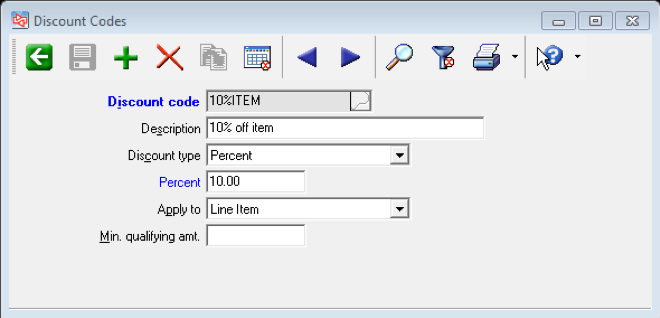
- Select SETUP>POINT OF SALE>DISCOUNT CODES
- Enter a DISCOUNT CODE (this is the code you will turn into a barcode)
- Enter a DESCRIPTION
- Enter the DISCOUNT TYPE
| Amount | Select this option to define a discount code for a fixed amount (i.e., the discount amount cannot be changed). |
| Prompted Amount | Select this option to define a discount code for which the user can specify the amount. |
| Precent | Select this option to define a discount code for a fixed percentage. |
| Prompted Percent | Select this option to define a discount code for which the user can specify the percentage. |
5. Enter the AMOUNT/PERCENT
6. Enter the APPLY TO
| Document | The discount applies to all lines on the document |
| Line Item | The discount applies to only selected line |
7. Enter the MIN QUALIFYING AMOUNT to make the item or document eligible for this discount
8. Select whether the discount code is VALID FOR In-store tickets and other Point of Sale documents, imported Online orders, or Both.
SAVE and CLOSE
Create a Barcode in Word
Make sure you have the exact spelling of the discount code you want to use or Word will not create the correct barcode.
- Open MS WORD
- Copy or type the DISCOUNT CODE in Word
- Highlight the DISCOUNT CODE
- In Word 2007 or higher on the Home tab click the FONT dropdown list
- Scroll until you see the BARCODE FONT, and then select it
- Your discount code is now a barcode and you can create your coupon in MS Word or some other application
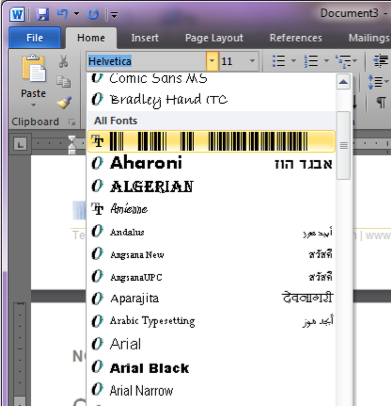
Using the New Coupon in Counterpoint
Once you have created the discount code and your coupon with the new barcode, then it is ready to be use in Point of Sale.
- Start POINT OF SALE
- SCAN OR ENTER item(s)
- SCAN your coupon
- COMPLETE your transaction as normal






