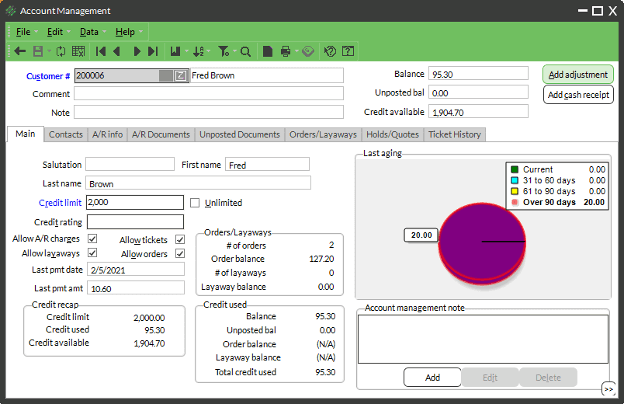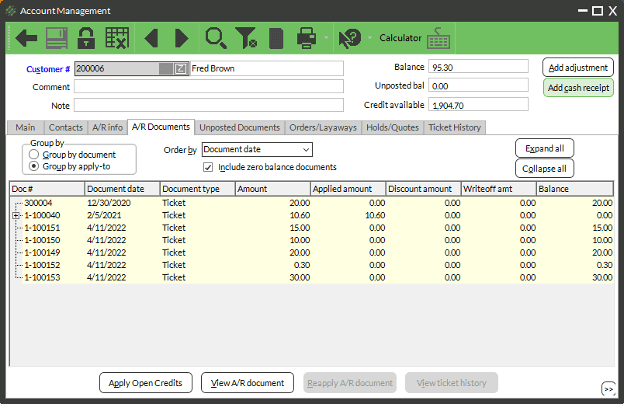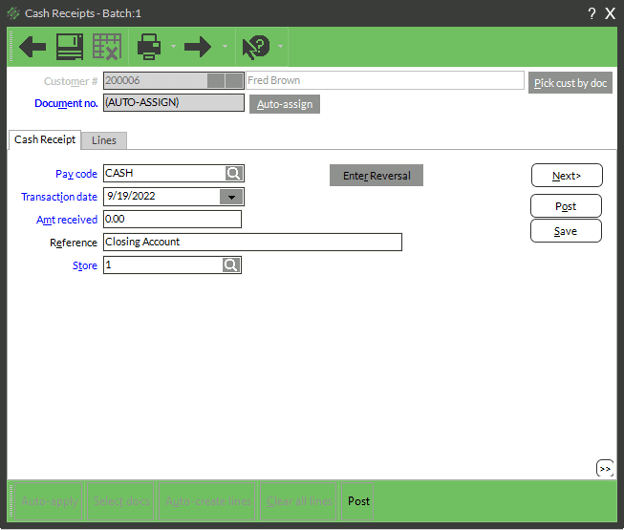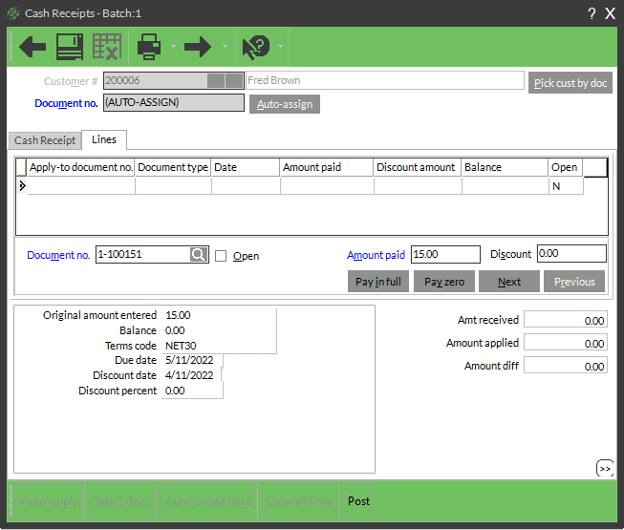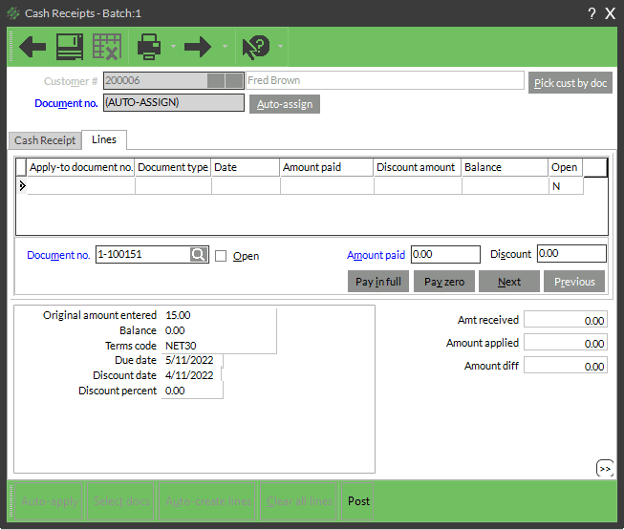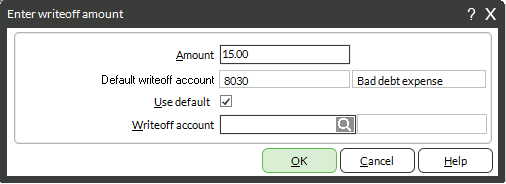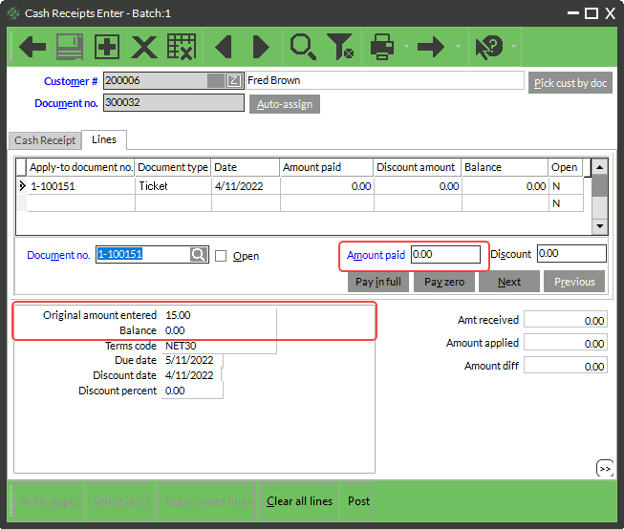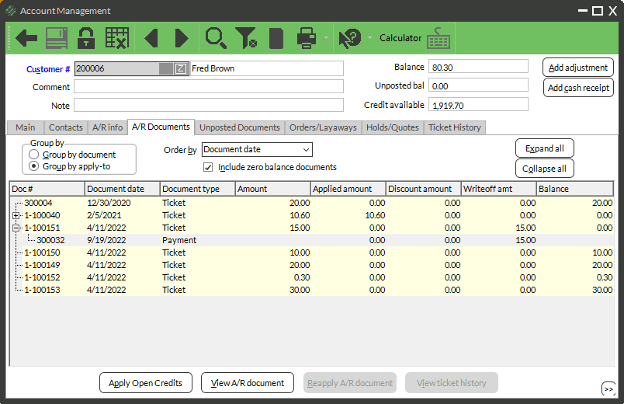Any business that allows customers to charge to an A/R account runs the risk of not being able to collect that amount. As a result, you may need to occasionally enter a write-off on a customer’s account.
Requirements
To enter a write-off, you must be able to:
- Access Customer Account Management
- Enter Cash Receipts
Process
- Go to Customers → Account Management
- Enter or look up the customer that you will add the write-off for
- Click the AR Documents Tab
- Change the Group by to Group by Apply-To
- Click the Ticket you will be adding the write-off for and note the ticket number
- Click Add Cash Receipt at the Top Right hand side of the Account Management Window
- Enter or Auto-assign the document number
- Enter the Paycode of Cash
- Enter the Amt Received: 0.00
- Enter a reason/explanation of the write-off in the Reference Field
- Click Next
- On the Lines Tab, enter or look up the document you’re entering the Write-off against
- In Amount paid, enter 0.00
- Click the dropdown triangle to the right of the Right Arrow Icon
- Click Enter Write-off
- Enter the Amount
- Click OK
- Your Cash Receipt window will look like this – Important bits emphasized with red
- Click Tab twice – and Cash Receipts MAY ask if you want to save this document. If it does, Click No
- Click Post
- Go back to the Accounts Management customer, review the entry. It should appear this way: