The Merge Items utility allows you to consolidate multiple item records that may have been inadvertently created for an item into a single record.
Before You Merge
Before you can merge two item records, you must POST all inventory adjustments, quick transfers, quick receivings, or quick assemblies that include either item, along with all Point of Sale documents and physical count transactions that include the From item.DO NOT merge items while other users are entering tickets, orders, inventory adjustments, or other transactions for the items you are merging.You can merge any two items that meet the following criteria:
- Both items must be of the same Item type (i.e., Inventory, Non-inventory, Service, Discount).
- Both items must use the same Tracking method (i.e., Normal, Gridded, Always serialized, or Sometimes serialized).
- The same Account code must be assigned to both items.
- The same Alternate units must be defined for both items.
- If the items are gridded, both items must have the same Grid dimension tags (e.g., Color/Size or Color/Size/Width), although the dimension values (e.g., Red, Blue, Yellow) may vary between items).
Merging Items
1. Select INVENTORY → UTILITIES → MERGE.
2. Enter a Group name (e.g. MERGE).
3. Enter a Group description (e.g. Merge).
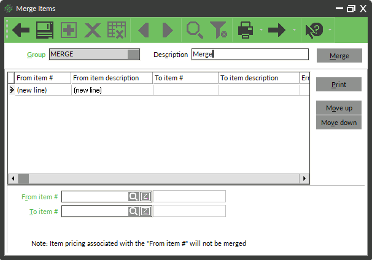
For each pair of the item records you want to merge:
4. Enter or look up the  From item #
From item #
5. Enter or look up the  To item #
To item #

6. Press ENTER or TAB to add the item groupRepeat steps 4 and 5 for each pair you want to mergeNOTE: You can include a particular To item # in multiple item pairs to merge multiple item records into a single record, but you should not specify the same From item # in more than one pair.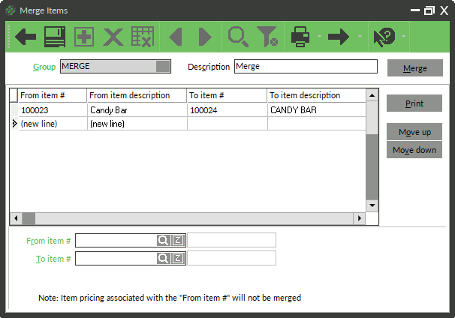
7. Select MERGE
8. Select YES to Save the changes
9. Close the report after reviewing

10. Select YES to the confirm window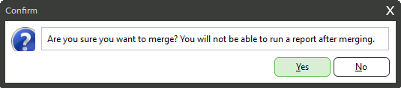
11. Click OK when window displaying the Event # and the successful and unsuccessful merge transactions
12. Close the Merge Items window






