Promotional prices window allows you to easily set up structured promotions to accommodate scenarios such as “discounting all Plush items by 10% off Price-1.” However, there was no easy way to set up unstructured promotions to accommodate scenarios such as, “item A is $1.29, item B is $4.00, item C is 10% off Price-1, item D is 15% off Regular price, and Category 1 is 15% off but not these specific items in the category.”You can use Planned Promotions to quickly define prices that will be in effect for a specific period for any combination of unrelated items. When you are satisfied with the prices you have defined, you can create standard promotional price rules and put those prices into effect by clicking the CREATE PROMO button.
Creating the Planned Promotion
- Select Inventory → Prices → Planned Promotions
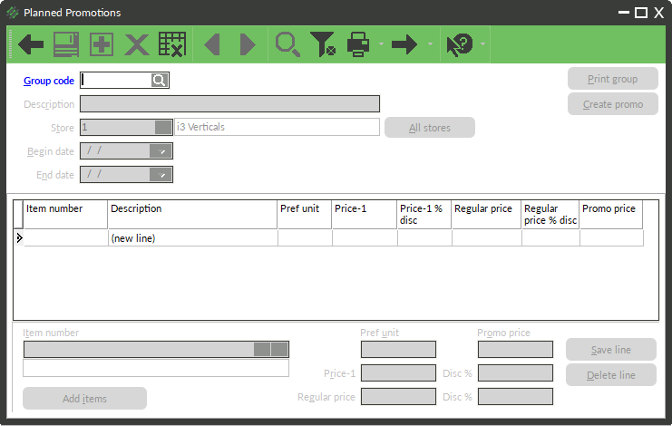
- Enter a Group Code
- Enter a Description
- Enter a Begin Date
- Enter an End Date
Putting Individual Items on Sale
To put add an individual item to the Planned Promotion:
- Enter, scan, or look up an item
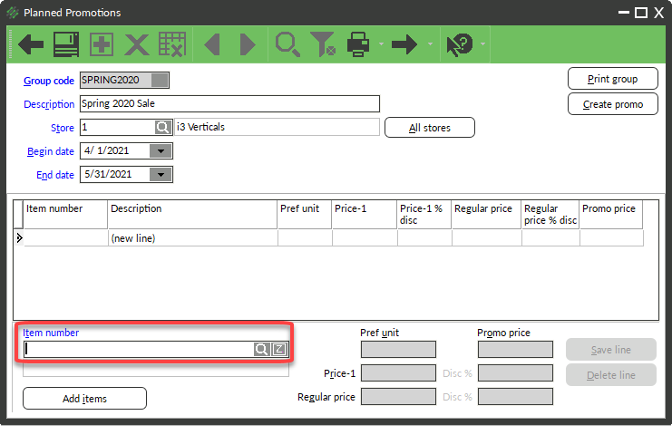
- Either:
- Enter a dollar amount in the Prom Price field
- Enter a number in Disc %
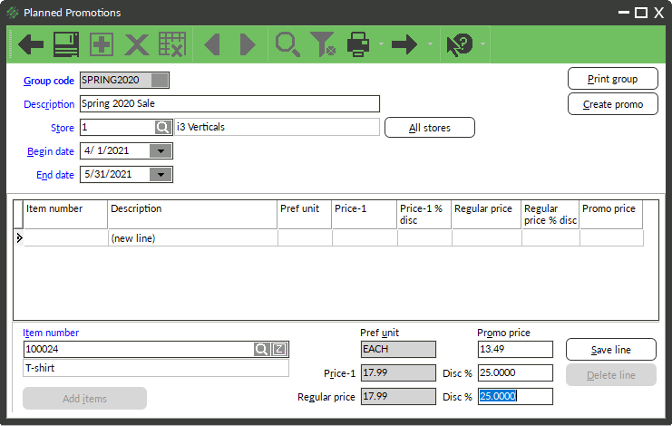
- Click Save Line
- Repeat for all items
Using Add Items to Put Multiple Items on Sale
To use Add items function to quickly define price lines for a group of items:
- Click Add items
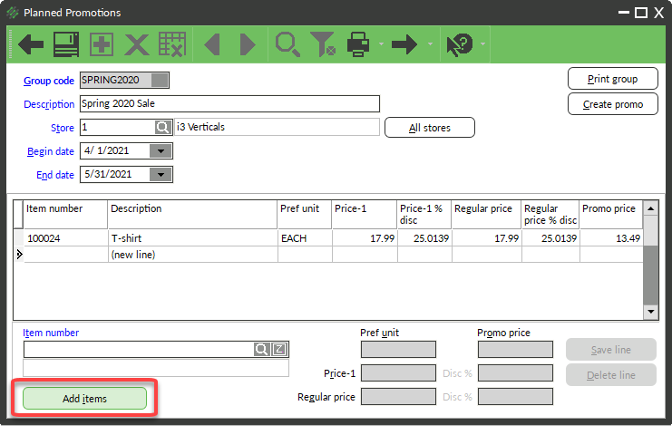
- Use the filters to limit which items to add to the Planned Promotion
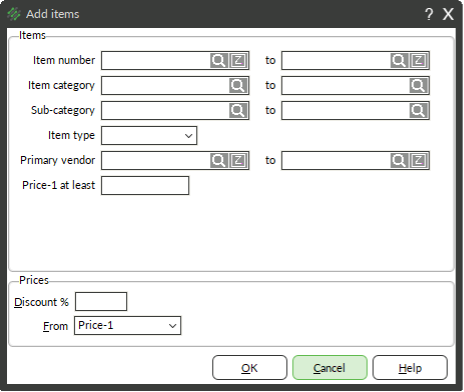
- Enter a Discount %
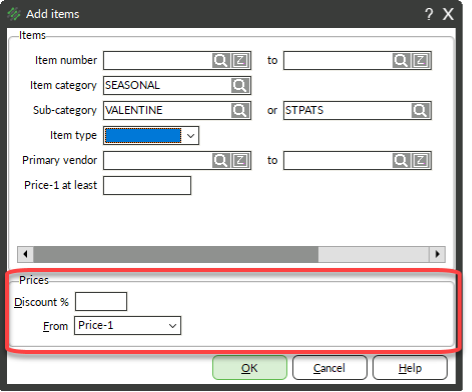
- Click OK
- Review lines
- (Optional) Select a line from the table and change either the Promo Price or Disc %
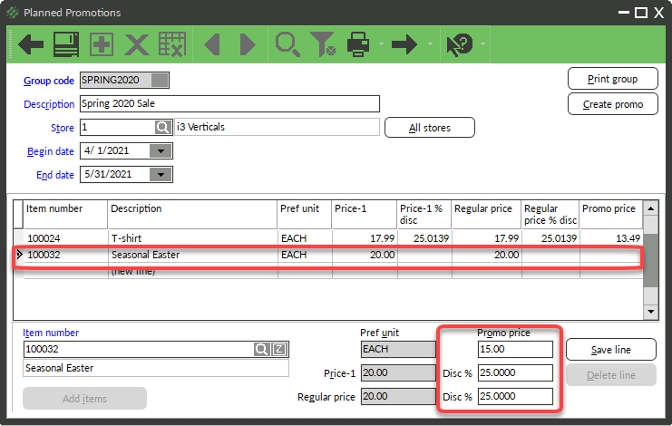
- (Optional) Click Save Line
Deleting Lines
If a line is added to your Planned Promotion that you want to remove, follow these steps:
- Select the line from the table
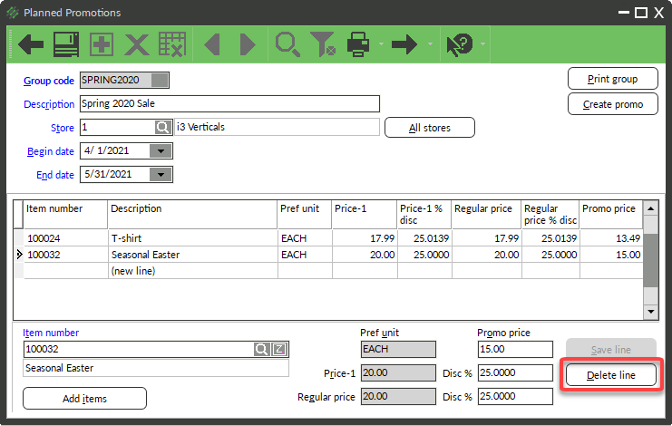
- Click Delete Line
Converting Planned Promotion to a Promotional Price Group
Once your Planned Promotion is complete, follow these steps to put the price rules into effect.
- Click Create Promo
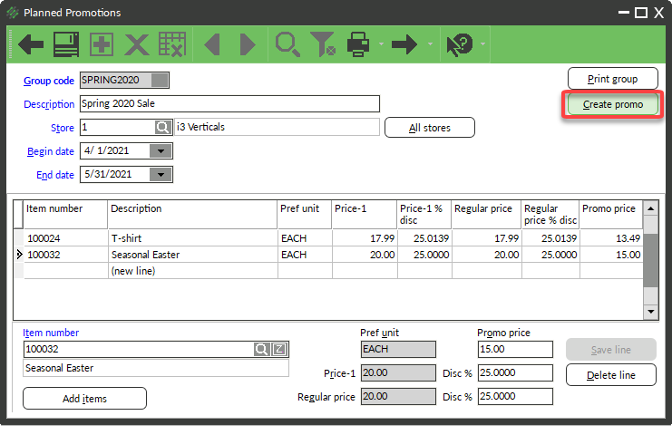
- Click Yes when prompted to Save changes
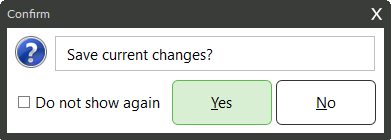
- The Planned Promotions report previews, close the preview
- Click Yes
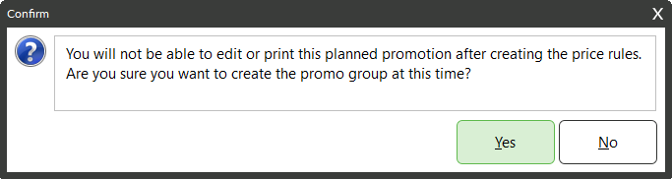
- Click OK
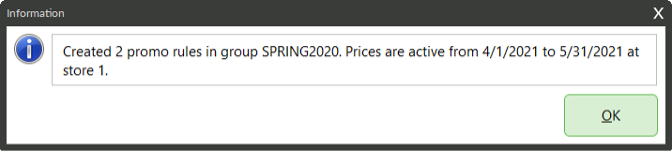
NOTE: If you need to edit the promotion later, you can do so by looking up the Group code in Inventory → Prices → Promotional Prices.






