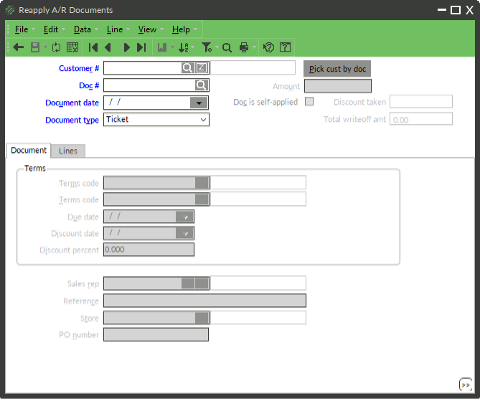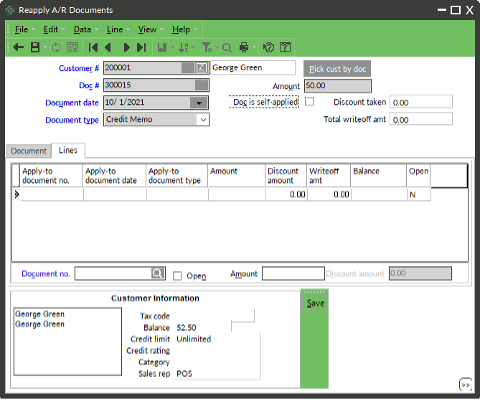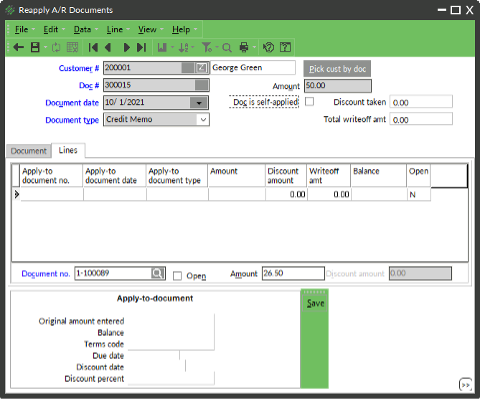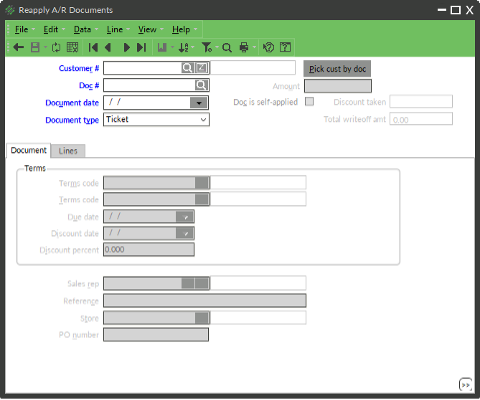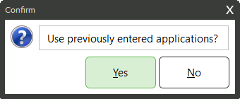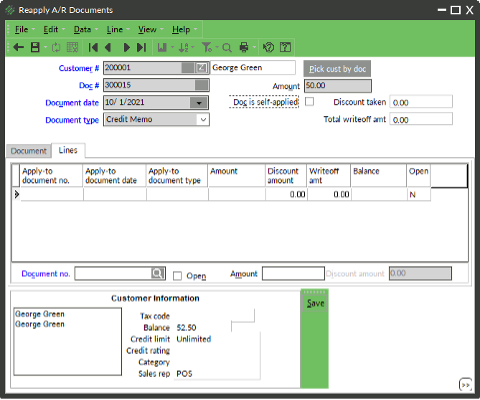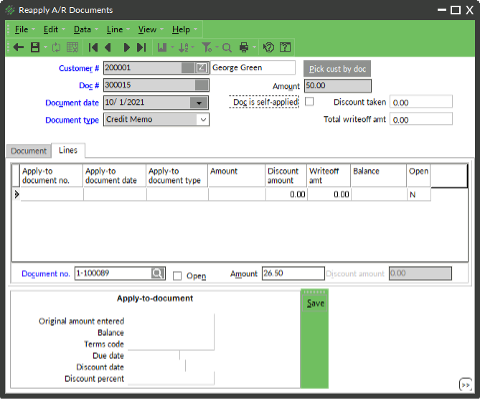Occasionally, you might need to change how a credit was applied to a customer’s account. It might have been applied to Open and left as an open credit on the customer’s account. Or the credit might have been applied to the wrong document. The Reapply A/R Documents Utility allows you to choose how a credit is applied.
Apply Open Credit to Document(s)
- Select Customers → Utilities → Reapply A/R Documents
- Enter or look up the customer
- Enter or look up the Credit Memo
- Click No
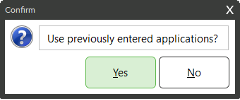
- Click the Lines tab
- Enter or look up a document to apply the credit to
- Press Tab until line appears in the Lines table
- Repeat steps 6 and 7 until the full amount of the credit has been applied or check the box for Open to leave remaining credit as Open
- Click Save
- (Optional) Review Customer Account Management/Statements to see the reapplication of the credit
Reapply Credit to Different Document(s)
- Select Customers → Utilities → Reapply A/R Documents
- Enter or look up the customer
- Enter or look up the Credit Memo
- Choose an option for using previously entered applications
- Yes allows you to edit where the credit is applied while still seeing how it was previously applied
- No allows you to edit where the credit is applied without seeing the previous credit applications
- Click the Lines tab
- Enter or look up a document to apply the credit to
- Press Tab until line appears in the Lines table
- Repeat steps 6 and 7 until the full amount of the credit has been applied or check the box for Open to leave remaining credit as Open
- Click Save
- (Optional) Review Customer Account Management/Statements to see the reapplication of the credit