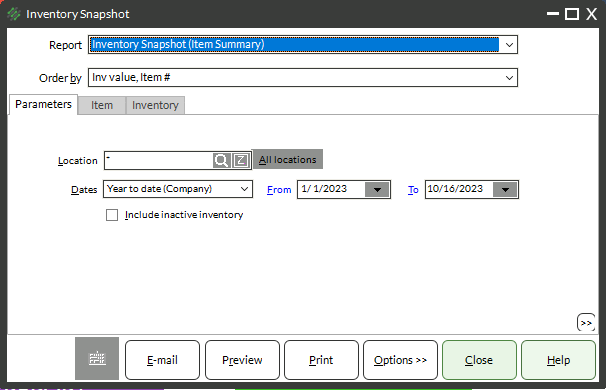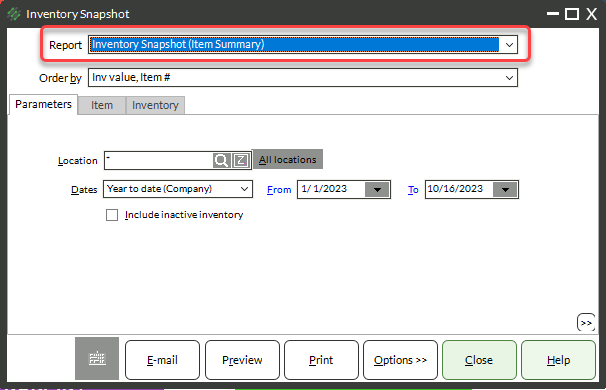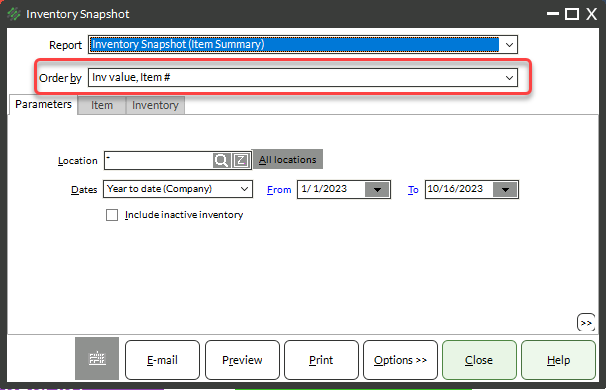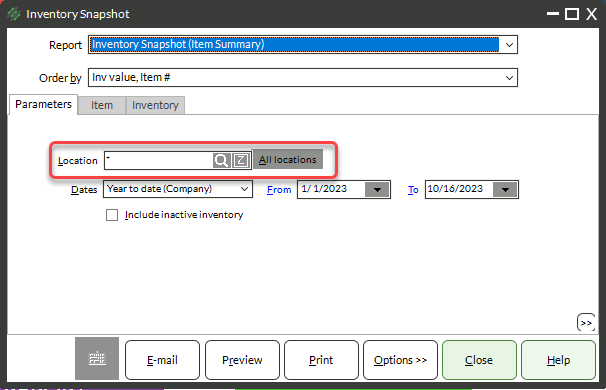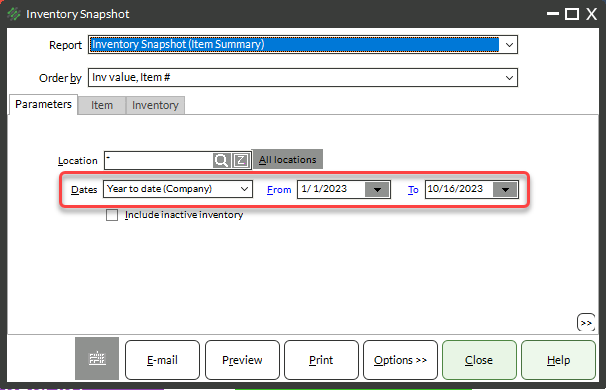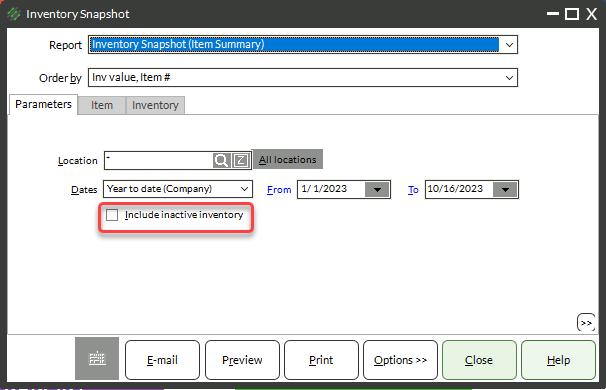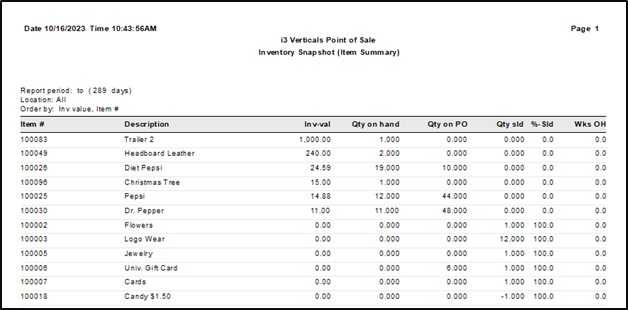The Inventory Snapshot Report is a report for viewing current inventory values with sales data to evaluate the health of your inventory.
You can use these data points to look for items that should be placed on sale or items that you need to restock.
Running The Inventory Snapshot Report
- Select Inventory → Reports → Inventory Snapshot Report
- Choose a Report type from the Report drop-down:
- Item Summary – combines quantities from all locations into one line per item
- Item-Location Detail – Groups items by item number with quantity data for each location and a total quantity line
- Location-Item Detail – Each location is it’s own section with no combined item quantity totals
- Choose an Order by from the drop-down (available based on which report type you chose):
- Item Summary Report Type:
- Item # – Prints in item number order
- Inv Value, Item # – Prints in order by highest to lowest inventory value and then by number order if two items have the same inventory value
- Item-Location Detail
- Item #, Location – Prints in item number order with a sub-line for each location in alphanumeric order and a total for the item
- Item #, Inv Value, Location – Prints in item number order with a sub-line for each location in order of highest inventory value and a total for the item
- Location-Item Detail
- Location, Item # – Prints a section for each location with Items in items # order
- Location, Inv Value, Item #- Prints a section for each location with Items in order by highest to lowest inventory value, then by item # order if two items have the same inventory value
- Item Summary Report Type:
- If you chose the Item Summary report type, enter a location or choose All locations
- Enter Dates – this will be the date ranges for sales data
- (Optional) Check the Include inactive inventory checkbox to include items that are marked Inactive in the report
- (Optional) Use the Item or Inventory tabs to filter the report
- Click Preview