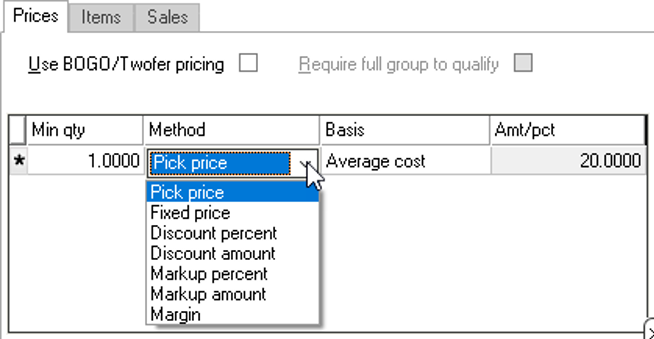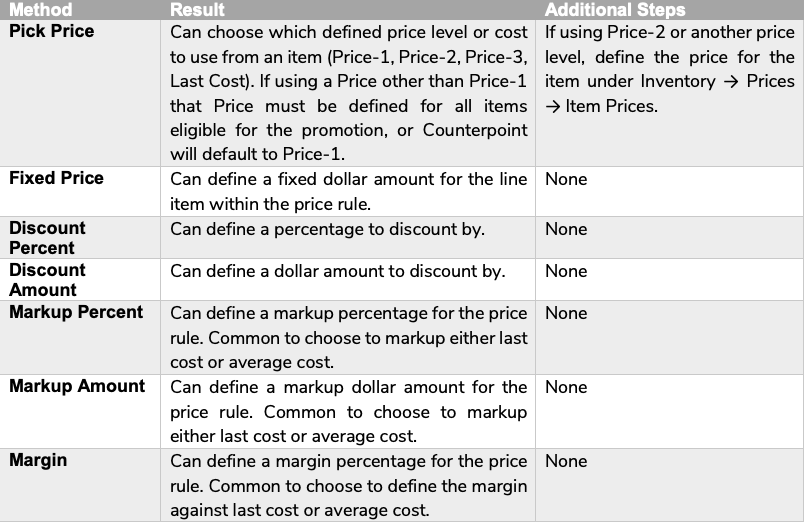Contract Pricing can be used to set up pricing rules for items or groups of items that you offer to certain customers at a discounted rate.
Defining Your Contract Pricing Rules
Like other pricing rules, when defining a Contract Price, you need to plan for the Who, What, When, Where, and How of the price rule. Before you begin setting up the price rule think through the following questions:
- Who – Which customers are eligible for Contract Pricing? Do they have something in common, like their category?
- What – What items qualify for contract pricing?
- When – Does the contract have a beginning date or ending date?
- Where – Does this price rule only work at certain stores in your database?
- How – How are you pricing items? Will you discount the price by a dollar amount or percentage? Or will you define Price 2 or Price 3 for the items that fall under this rule?
Creating the Contract Pricing Price Group
Once you have determined how you want your contract pricing to work, follow these steps to create the rule:
- Select Inventory → Prices → Contract Prices
- Enter a Group code that represents the price group (e.g. WHOLESALE)
- Enter a Description for the Contract Price Rule
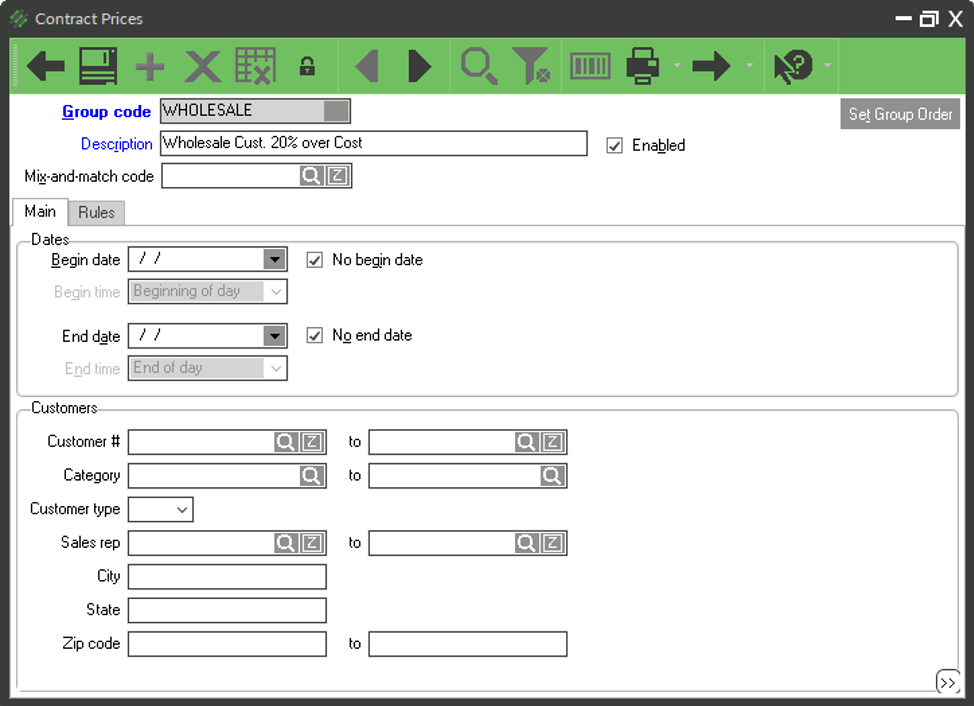
4. Enter a Begin date and End date or check the boxes to have no beginning date or ending date
5. Use the customer filters to limit which customers or groups of customers are eligible for the Contract Price Rules
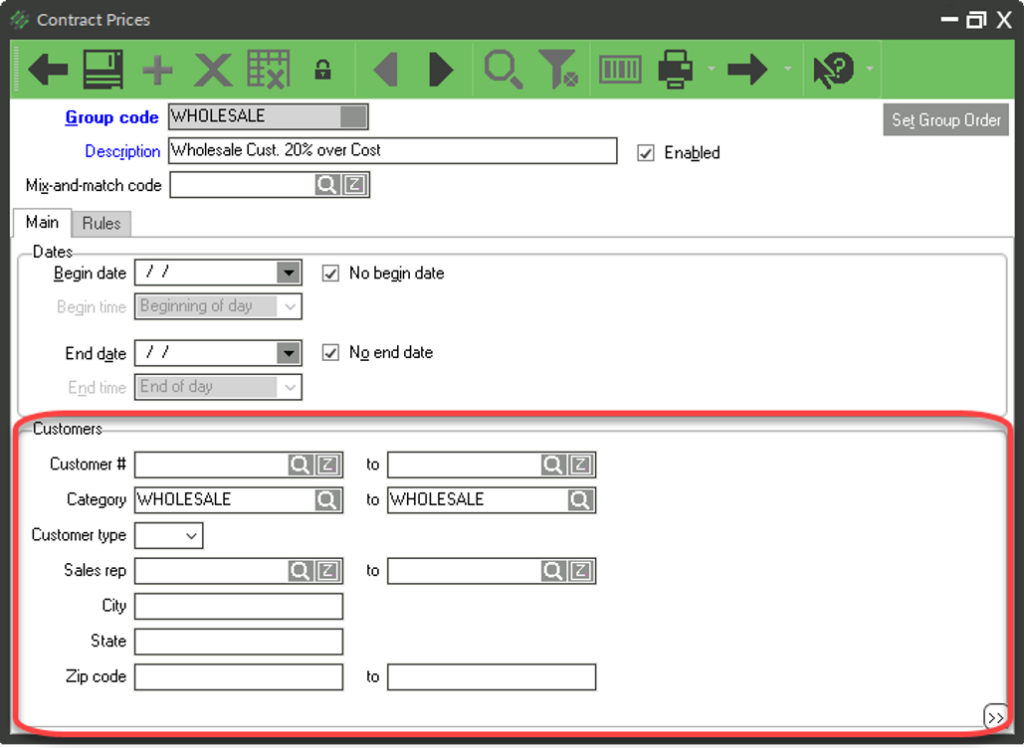
6. Click the Rules Tab
7. Enter a Rule description
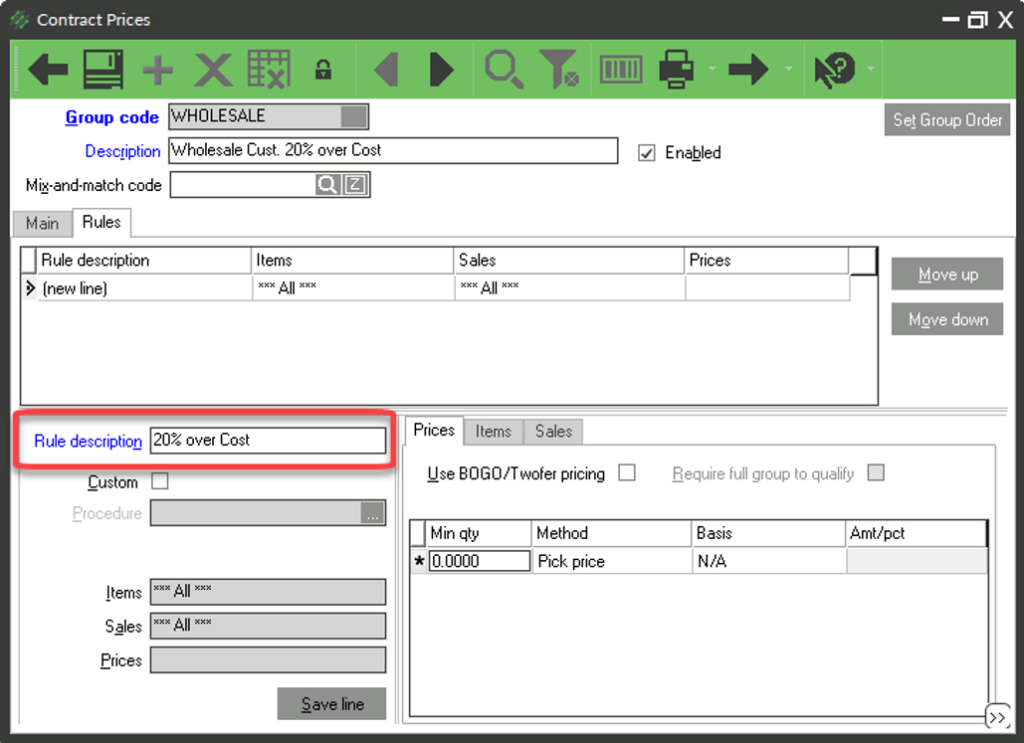
8. In the Prices tab, define how the price break will work
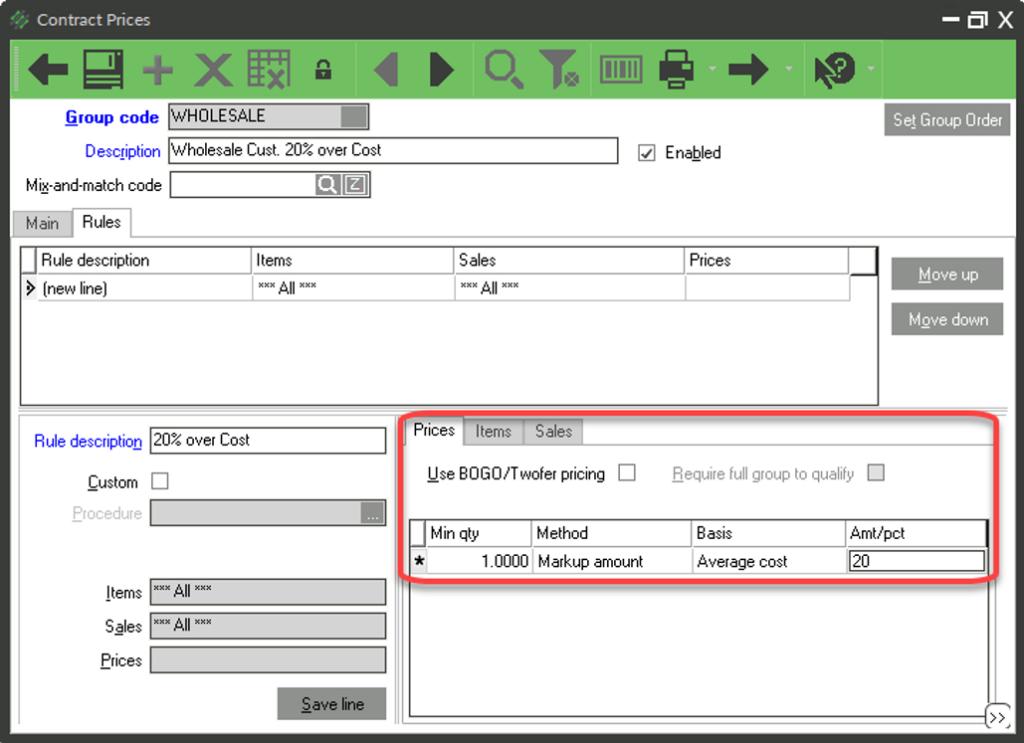
9. Click the Items Tab to define which item(s) are eligible for the Contract Price
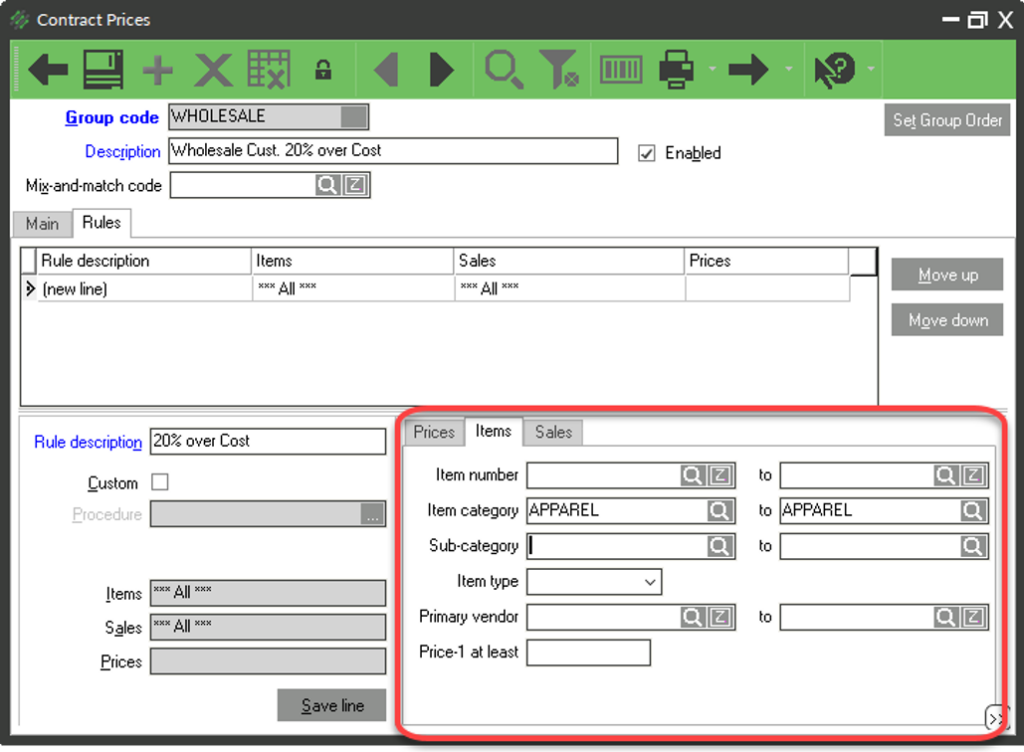
10. (Optional) Define any Sales filters on the Sales Tab (e.g. Contract only works at one store, or only on one day of the week)
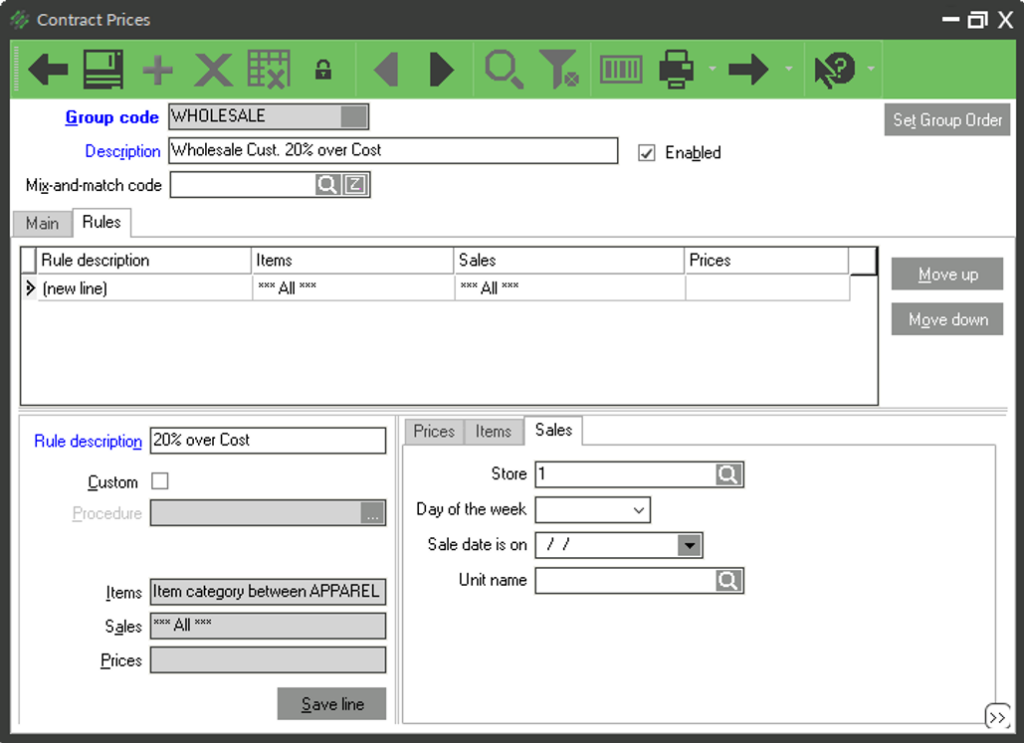
11. Click Save Line and repeat steps 7-10 for any additional price rules that fall in this Contract Price
Pricing Methods for Contract Pricing
For each price rule within a Contract price, you can choose the method for choosing or calculating the price of the line item.